|
|
|
Pixel Art for Gamers
July 15, 2014
With many independent developers taking interest in the development of computer games, we decided to publish this article covering some of the basics of game pixel art. In this article, we'll discuss sprites and tiles, talk about some commonly used techniques and cover software tools you can use to make your own sprites.
Making Animated Game Objects with Pixel-Level Editors
Sprites and tiles are small pieces of graphics used in thousands computer games run on the widest range of platforms. Atari, Sega, Game Boy, Nintendo and many other platforms were based entirely on sprites. Today, sprites are widely used in small, simple computer games designed for Java phones and the Indy platform.
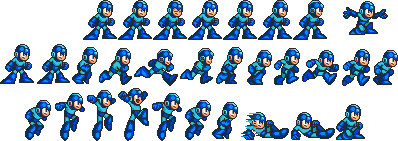
There are thousands of games for mobile devices such as smartphones and even Java phones. The market for this type of games is growing fast. Many independent developers release titles to the market thanks to the fast development cycle and the ease of marketing via the typical Google Play and Apple App Store channels.
What's the difference between sprites and tiles? Tiles usually represent still, non-animated objects such as backgrounds, including scrollable backgrounds in tile-based games. Sprites, on the other hand, represent animated game objects.
Every sprite consists of a series of individual still images. Sprites are animated by game creation software, being shown as series of pictures like a flipbook. Developers can specify which images are displayed in which order, and for how long each image is displayed. Just a few images can be used to create a sprite with complex animation patterns.
Designing Sprites and Tiles
In order to deliver reasonable visual quality competitive with today's graphic-intensive gaming experience, sprites and tiles are often drawn by hand on the pixel level. With many tile-based game engines only supporting a limited palette, 8-bit bit depth is standard on many sprites, while True Color is used on many recent platforms. Depending on your choice of gaming software, you may opt for a certain bit depth and tile size.
When it comes to file formats, many recent gaming platforms natively support PNG, with older gaming software requiring developers to supply sprites in a form of animated GIF files or series of BMP images. Still, PNG is a de-facto standard for today because of universal compatibility and built-in support for features like masks and channels.
Our own pixel-level editor, IconLover, can import a wide range of graphic formats including all the common formats, and export to all the formats native to 2D art. For sizes, you can create tiles and sprites of any reasonable size (up to 1024x1024 pixels), and also create tiles with sizes specific for Apple iOS and android. Of course, you can add custom sizes or start with a large high-resolution canvas to work from.
Making Animated Sprite Sheets
What images, exactly, are needed to represent an animated game object? Of course, you'll need separate images displaying every stage of the animation; as an example, typically 3 images are drawn to represent a walking figure.
Now what about figures walking to the left and to the right? You can cheat and make one using mirrored images from the other. Just use the “Flip” button in your pixel editor on all three images representing a walking figure, and you've got a character that can go left and right.
A still figure requires a stationary graphic for key up state, and a 3-graphic set on a sprite sheet to display a walk cycle for key down. Characters climbing a ladder can be animated with just 2 images that are reused when drawing characters climbing up or down.
Another tool that comes handy when preparing animations are rotation tools including arbitrary rotation. This is a must have for speeding up the workflow in animation work.
Advanced Techniques
After drawing your sprites and tiles, you may wish to enhance their appearance by applying a variety of special effects. Now, don't get me wrong: when overdone by amateur gamers, special effects can look just terrible, sometimes to the point of making the entire game unplayable. If, however, these same special effects are applied moderately and with a clear purpose in mind, they can do a lot to enhance the appearance of your game.
Lighting and Shading
If your gaming platform permits color gradations, lighting and shading are the simplest tools to substantially improve the appearance of your games. Traditiionally, shading is one of the most time-consuming techniques in pixel art. IconLover makes sharing easy, automating many shading tasks with the huge line of gradient tools.
In addition to gradients, IconLover offers a proprietary tool unique to the line called “Aqua”. This tool only affects colored pixels, giving a pleasing lighting and shading effect. This tool is highly customizable, allowing to achieve quite a range of different effects depending on your goals. As an example, you can create a number of brick backgrounds for different rooms, or create different bricks to show off lighting (e.g. a different type of bricks can be used around torches). Using the “Aqua” effect is a quick, easy way to greatly enhance the look of your games by creating backgrounds that vary depending on lighting conditions.
Below is a before and after example of this tool.

Software for Making Game Objects
Indie gamers and hobby game developers often have limited programming skills and even more limited budgets. This pretty much puts all the bigger tools such as Adobe Photoshop out of the question. Creating pixel-level game graphics is a major job, and requires proper tools – lightweight, easy to use and very affordable.
There is a bunch of free sprite editing tools available. Most are made by game enthusiasts, offer a rather restrictive feature set and have limited value. Using an icon editor is another option, yet many gamers do not realize that icons and sprites are two sides of the same coin.
Here at Aha-Soft we have a perfect solution for independent game developers. IconLover offers pretty much everything a person needs for their pixel art. IconLover is designed to handle small, pixel-level graphics, and is optimized for making tiny sprites with limited (or unlimited, depending on your gaming software) color palettes.
IconLover is an advanced icon and cursor creation tool making pixel art easy for independent gamers. With IconLover, one can create any type of pixel art including tiles, sprites, backgrounds and pretty much everything else.
Conclusion
There are too many tools, still drawing and animation techniques to cover in a single article. If there is interest to this topic, we'll write more about game pixel art. Liked this article? Leave us a comment, like us on Facebook of share via a social network of your choice!
 Other press-releases Other press-releases

|
|
Copyright © 2000-2022 Aha-Soft. All rights reserved.
|
|



 IconLover
IconLover is our pick. It allows you to design and edit all kinds of graphics required in the software development cycle, including icons, static and animated cursors and interface elements - all these graphics can now be designed in a single application.
 Toolbar Icon Set
Toolbar Icon Set. A collection of practical and eye catching Windows icons representing all basic operations required for software development.
 Business Icon Set
Business Icon Set will make your software and web products look more modern and attractive. File formats included into the set are Windows icons, GIF and PNG images.
 ArtIcons Pro
ArtIcons Pro is an advanced icon-specific utility for Windows. It supports ICO, BMP, PNG, GIF, PSD, XPM, XBM, WBMP, CUR and ANI image formats and allows you to manage icon libraries.
 Any to Icon
Any to Icon converts icons and cursors into BMP, JPG, PNG, GIF, ICO, CUR and other formats. This wizard can find icons and make images for use on Web pages.
|
|
|
|





